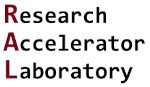Installing Anaconda for Windows
Contents
Installing Anaconda for Windows#
Anaconda is a bundled Python distribution that is available for all operating systems. It comes installed with many common Python libraries which makes it easy to get up and running. We will be using the latest version of Anaconda.
Installation#
Visit the Anaconda website: https://www.anaconda.com/products/distribution
Click the green “Download” button.
Your web browser will detect which operating system Anaconda will be installed on. If you need a different version for another computer, you can click on the small operating system image icons, which are shown below:
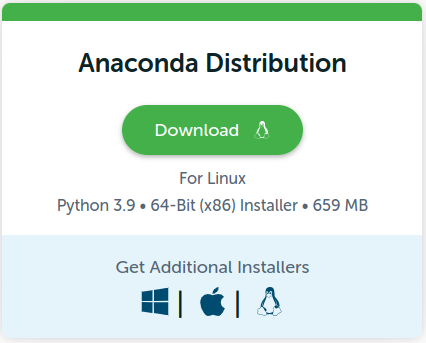
Open the downloaded installer.
The installer should be in your download folder and named something like “Anaconda3-2022.05-Windows-x86_64.exe”.
Once installer is open, click the “Next >” button:
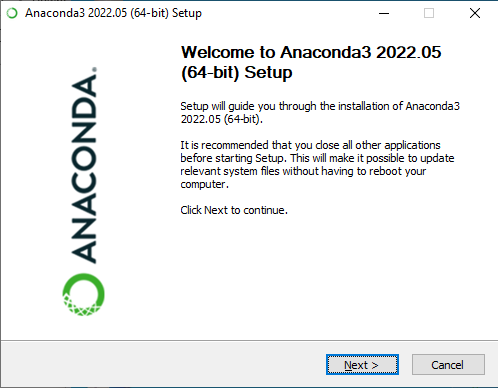
On the “License Agreement” screen, click the “I Agree” button:

On the “Select Installation Type” screen, make sure “Just Me (recommended)” is selected, then click the “Next >” button:
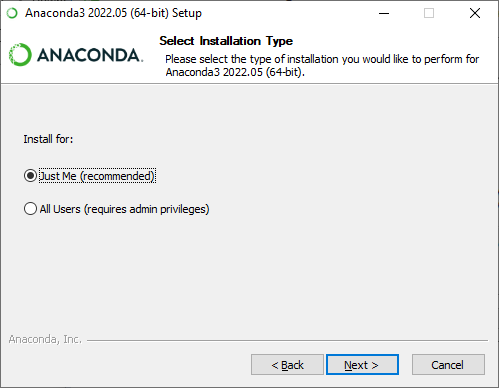
On the “Advanced Installation Options” screen, only “Register Anaconda3…” should be selected, then click the “Next >” button:

On the “Installing” screen, the installation will likely spend a very long time at the “Setting up the package cache” step. This is normal, even if installer reports it will only take seconds; do not exit the installer.
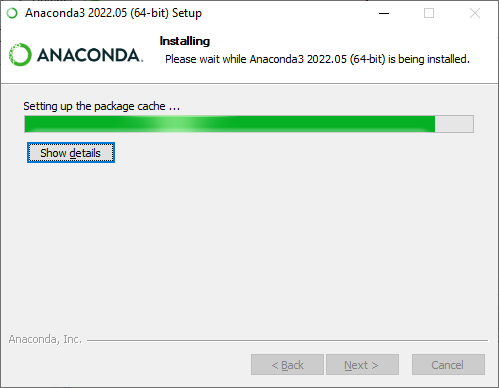
Finished!#
Now we can return to Getting Started with Python