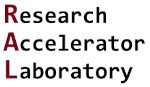Using Strings and print()
Contents
5. Using Strings and print()#
5.1. Lesson overview#
Being able to communicate effectively is an important skill for an engineer. Technical documents (e.g., reports, manuscripts, books) and presentations relay information that an engineer has observed, calculated, or discovered to an audience in a meaningful way. Notes that an engineer takes during an experiment or when analyzing data helps them remember important details of their work. As such, it is vital that an engineer can relay this information to themselves or to others in a clear and understandable way.
This is no different to having a computer program output information, since we want this information to be easily
read by someone. In a previous lesson, we introduced the str data class
(i.e., a text-based class) and the print() function to output information to the Python terminal. Our ability to use
these two features so far have been limited to simple one line outputs and limited intermixing of data classes. In this
lesson, we will explore the str class and the print() function in more detail in order to create more meaningful
text-based outputs to the terminal.
5.2. Combining strings#
As we have previously discussed, the str data class focuses on creating “strings” of text-based
characters (e.g., letters, words, symbols). Python can combine multiple strings together by using the addition operator
(+). To see how this works, imagine we want to create the string Chemical Engineering and Materials Science! and
have it displayed in the terminal. There are a few ways to do this, but for this example, let us create five str
variables that represent each of the words:
a = "Chemical"
b = "Engineering"
c = "and"
d = "Materials"
e = "Science!"
Now let us combine these five objects into one str variable called cems using the + operator and then
display cems using the print() function. The block of code below tries to enact this operation:
cems = a + b + c + d + e
print(cems)
ChemicalEngineeringandMaterialsScience!
OOPS! So close! While we did get the five str objects to combine into each other, we are missing a space character
between
each
word. This is a very common coding error, even for experienced programmers. One quick fix is to reassign each of the
first four variables (i.e., a, b, c, and d) with the last character being a space character (e.g.,
instead of “Chemical” we write “Chemical ”. See the following cell with this minor but important modification:
a = "Chemical "
b = "Engineering "
c = "and "
d = "Materials "
e = "Science!"
cems = a + b + c + d + e
print(cems)
Chemical Engineering and Materials Science!
Alright! We now got it to display correctly. Notice that the addition operation order matters here. The combined
string is created in a left to right fashion. Not following this order can lead to the wrong str being created. If we
rearrange the addition order we end up with a nonsensical output:
msce = d + e + c + a + b
print(msce)
Materials Science!and Chemical Engineering
5.2.1. Example: State your name#
Create three str-based variables that contain your first name, your last name, and the year you were born. Call them
first_name, last_name, and year, respectively. Use these three variables to print out the following two
strings to the terminal:
“first_name, last_name, year”
“last_name, first_name, year”
How do you plan to add the comma and space characters to your print() calls?
Solution:
As demonstrated in the lesson, we use the + operator to combine strings together. The only additional trick in
this example is how to add a comma followed by a space character after the first two entries. This is done by including
the string , between the first and second entries and the second and third entries. Details are shown below:
first_name = "Goldy"
last_name = "Gopher"
year = "1851"
print(first_name + ", " + last_name + ", " + year)
print(last_name + ", " + first_name + ", " + year)
Goldy, Gopher, 1851
Gopher, Goldy, 1851
5.3. Indexing strings#
The str class is actually a sequence data type like list, tuple, and range. You can think of str as a sequence
of characters, which means a str is indexable. Therefore, we can call characters from specific indexed positions just
like how we did with other sequence classes. To see this in action, let us revisit our variable cems
and display the values of some index positions:
print(cems[0])
print(cems[0:20])
print(cems[25:])
C
Chemical Engineering
Materials Science!
In the first example, we call for the first position in cems (i.e., the 0th indexed position), which is the C
character in “Chemical”. The second example calls the 0th through 20th position by using the : operator between 0
and 20. Note that this also includes the space between “Chemical” and “Engineering” since the space is also a
character. The third example highlights a shortcut when issuing index calls. Here, we see that the 25th indexed position
is called for the first position, but nothing is included after the : symbol. The Python shell interprets this as to
read to the end of the string. This is why the print() command displays everything starting from M (i.e., the 25th
indexed position in cems) to the last character !.
Hey! Listen!
Remember that Python indexes the first position in a sequence as the 0th position.
Overall, indexing strings is very powerful because it allows you to take apart, modify, or recombine a str in
different ways.
5.3.1. Example: The first letter counts#
Create a new str object that contains the first letter from each word in the string
Chemical Engineering and Materials Science by using string indexing. In this exercise, exclude the word and from
the extraction process. Print out this new string to the terminal.
Solution:
There are a few ways in Python to do this, but in this example we use our basic knowledge on how to index a
string with the [] operators. There are four words we need to extract the first letter from (see the problem
statement about excluding and from the analysis). The characters in question are at the 0, 9, 25, and 35 index
position of the starting string, which is called start_str in the example code below. We first create a new string
called new_str that stores these characters, and then run the print() function to display the results to the
terminal.
start_str = "Chemical Engineering and Materials Science"
new_str = start_str[0] + start_str[9] + start_str[25] + start_str[35]
print(new_str)
CEMS
5.4. The newline character (\n) and other “escape” characters#
It is often useful to separate displayed text (i.e., str objects) using a new output line. For example, imagine we
want to display Hey! Listen! in the terminal. We can use the print()function to display this str all in one line:
print("Hey! Listen!")
Hey! Listen!
What if we now want to display Hey! and Listen! on separate lines? One easy way to do this is to replace the
space character between Hey! and Listen! with the newline character \n. Try the following cell to see what
happens:
print("Hey!\nListen!")
Hey!
Listen!
Another way to achieve our desired output is to run two separate print() functions for each word. We have used
this method a few times in previous lessons. The block of code for this method is shown below:
print("Hey!")
print("Listen!")
Hey!
Listen!
This code is a bit more human-readable, and also demonstrates that the print() function is automatically
adding a \n at the end of each print() call. We will revisit this observation in the next section.
What if we now want an additional blank line between the Hey! and Listen!? With the \n character this is pretty
straightforward as we can issue an additional print() function with just \n as the input:
print("Hey!")
print("\n")
print("Listen!")
Hey!
Listen!
The newline character \n is just that, a character, much like the letter a or the number 1 when issued in a str.
The newline character belongs to a group of special characters in Python known as “escape characters” that increase the
readability of str objects when they are displayed. For example, what if we wanted to include quote symbols (" ")
in a str? Let us try issuing the following block of code that uses a str to display a quote:
print("Marcus Tullius Cicero once said "the beginnings of all things are small."")
Input In [12]
print("Marcus Tullius Cicero once said "the beginnings of all things are small."")
^
SyntaxError: invalid syntax. Perhaps you forgot a comma?
Even without reading the outputted SyntaxError, you can quickly tell there are problems because each time a
quote symbol is used, the Python shell interprets this as the start or end of a str. To fix this problem, we can use
the double quote escape character, \", to tell the Python shell that we simply want to use the " symbol as a
character within a str object. The modified block of code below shows how \" works:
print("Marcus Tullius Cicero once said \"the beginnings of all things are small.\"")
Marcus Tullius Cicero once said "the beginnings of all things are small."
There are numerous escape characters available to use. Below is a table that contains a few useful escape characters relevant for data science applications (taken from the official Python documentation):
Escape Character |
Result |
|---|---|
|
Backslash |
|
Single quote |
|
Double quote |
|
Bell (BEL) |
|
Backspace (BS) |
|
Form feed (FF) |
|
Newline / linefeed (LF) |
|
Carriage return (CR) |
|
Horizontal tab (TAB) |
|
Vertical tab (VT) |
|
Character with octal value |
|
Character with hex value |
5.5. More with print()#
The function print()) has been extremely useful so far
as it has allowed us to display information in the Python terminal. As we use it more, we are noticing that there are
more things going on “under the hood” with this modest function. Take in point the earlier discussion about the \n
character. We noticed that print() appears to be automatically applying a \n character after each function call.
Let us look a bit deeper into the print() function.
Imagine we have four names stored as variables that we want to output. One way we can try doing this is to utilize
the + route from earlier. Let us try doing this and see what we get:
name1 = "Issac Newton"
name2 = "Paul Scherrer"
name3 = "Rosalind Franklin"
name4 = "Hendrik Lorentz"
print(name1 + name2 + name3 + name4)
Issac NewtonPaul ScherrerRosalind FranklinHendrik Lorentz
This kind of works, but again we suffer from the space character issue. We could go back and put a space character in at
the end of the first three names, but that is cumbersome and not useful if we want to change the order. This is where a
deeper understanding about the input arguments that go into print() can help us. For example, print() will
output multiple objects if you separate them with a , symbol. The code demonstrates this:
print(name1, name2, name3, name4)
Issac Newton Paul Scherrer Rosalind Franklin Hendrik Lorentz
Here, each name is listed in the order we want. Also notice that print() by default places a separating space
character between each object. This “separator” character can be changed in print() by issuing the optional argument
sep into the function call. For example, let us change the separator to a , symbol for better readability:
print(name1, name2, name3, name4, sep =",")
Issac Newton,Paul Scherrer,Rosalind Franklin,Hendrik Lorentz
Close! We now got ,, but we have lost the space character. We can easily fix this by issuing , (i.e., comma
and then space) as the sep argument:
print(name1, name2, name3, name4, sep=", ")
Issac Newton, Paul Scherrer, Rosalind Franklin, Hendrik Lorentz
Now we have an easily readable list of names! The sep argument can also accept multiple values. For example, we can
also issue the characters , and (i.e., a space character) separately to get the same output:
print(name1, name2, name3, name4, sep="," " ")
Issac Newton, Paul Scherrer, Rosalind Franklin, Hendrik Lorentz
If we want to display each name on its own line rather than in a single row, we have two options. The first option
is to call print() separately four times for each variable. We have seen this method implemented in previous
examples throughout the guide. We can also achieve our goal with a single print() command by changing the sep
argument to \n. The block of code below demonstrates this:
print(name1, name2, name3, name4, sep="\n")
Issac Newton
Paul Scherrer
Rosalind Franklin
Hendrik Lorentz
Here we get exactly the output format we want with a single print() call. Another useful print() argument is end,
which adds to the end of the function call a user defined str. The default value for end is \n, which is
the reason why in our previous examples multiple calls of print() led to text being displayed on new lines. Let us
append our current print() example so that an additional row of tilde (~) symbols comes after name4. Running the
following block of code gives us:
print(name1, name2, name3, name4, sep="\n", end="~~~~~~~~~~~~~~~~")
Issac Newton
Paul Scherrer
Rosalind Franklin
Hendrik Lorentz~~~~~~~~~~~~~~~~
Not exactly what we wanted as we wrote over the default value for end, which is \n. Similar to our discussion about
the sep argument, we can issue multiple values to end. Therefore, we can fix our problem by first issuing \n
and then our tilde symbols:
print(name1, name2, name3, name4, sep="\n", end="\n" "~~~~~~~~~~~~~~~~")
Issac Newton
Paul Scherrer
Rosalind Franklin
Hendrik Lorentz
~~~~~~~~~~~~~~~~
Now we get exactly what we want. As this example has shown, there are many ways to tune how print() output
objects in Python. Furthermore, print() can also display more than just int, float, and str objects. For
example, instead of having four separate variables for each name, we could also create a list that stores the names.
The code below creates a list called names that has our previously mentioned four names:
names = ["Issac Newton", "Paul Scherrer", "Rosalind Franklin", "Hendrik Lorentz"]
Issuing print() directly on names gives the following output:
print(names)
['Issac Newton', 'Paul Scherrer', 'Rosalind Franklin', 'Hendrik Lorentz']
As seen in the output, the shell prints out the entire contents of the list to the terminal, including the necessary
formatting symbols (i.e., the [ ] and , symbols). If we want to display each name individually on
separate lines with an additional ending tilde line (i.e., like we did before) we can issue the following command:
print(names[0], names[1], names[2], names[3], sep="\n", end="\n" "~~~~~~~~~~~~~~~~")
Issac Newton
Paul Scherrer
Rosalind Franklin
Hendrik Lorentz
~~~~~~~~~~~~~~~~
Here, we call each value in names using their proper index value and then use sep and end arguments to tailor our
output format. As a result, we can reproduce a similar output format using a completely different data class.
In addition sep and end, there are a few additional arguments for print(), but these arguments
are a bit more on the advanced side of Python use. If you are interested in understanding these additional arguments,
the official Python documentation has useful information about
print(). All in all, print() is very useful in displaying information to the terminal. By diving a little deeper
into how print() “functions”, we have learned new ways to create effective and elegant output messages.
5.5.1. Example: Mailing address#
The United States Postal Service uses the following format for sending and receiving mail:
name
street address
city, state ZIP code
Using what you now know about escape characters and the print() function, display your mailing address to the
terminal. In addition, add a final line of text that displays the string ------#### to mark the end of your
mailing address.
Solution:
As seen in the block of code below, we first create str-based variables for each of the necessary mailing address
values. Next, we enter these variables into print() and use the sep and end arguments to provide the
necessary line returns and the final chain of ------#### characters. Note that the () surrounding
the entry for the city, state, and ZIP code is entirely optional and is only used for readability purposes.
name = "Goldy Gopher"
address = "421 Washington Ave SE"
city = "Minneapolis"
state = "Minnesota"
zipcode = "55455"
print(name, address, (city + ", " + state + " " + zipcode),
sep="\n", end="\n" "------####")
Goldy Gopher
421 Washington Ave SE
Minneapolis, Minnesota 55455
------####
5.6. Incorporating other data types into strings#
Programming for engineers often involves displaying results in a human-readable way. For instance, we may want the
terminal to output a statement that starts with a str of useful words, then a number that is float object,
and finally end with another str of words. Therefore, it becomes necessary to find effective ways to combine
multiple data
classes together when issuing a print() command.
Imagine we want the Python shell to display the message “The Curie temperature of the sample is 123 K”. In this
scenario we have the temperature value of 123 stored as an int variable named curie_temp. One way we could do this
is to send the message as multiple objects into print() that are separated by , symbols (similar to our earlier
example about displaying a list of names). The code below does this route by first declaring
curie_temp and then issuing the appropriate print() command:
curie_temp = 123
print("The Curie temperature of the sample is", curie_temp, "K.")
The Curie temperature of the sample is 123 K.
From what we now know about print(), we can quickly understand what is going on here. There are three objects being
passed through print() in succession: a str that has the message up to the temperature, the variable curie_temp,
and then finally an ending str that has the units and a period. Since the default sep value in print() is a
space ( ), the sentence is correctly formatted.
Another way we can display this message is to create a str that combines all three parts together (let us call this
object message) and then issue the print() command. The following block of code does this in two steps:
message = "The Curie temperature of the sample is " + str(curie_temp) + " K."
print(message)
The Curie temperature of the sample is 123 K.
Here we use our previously discussed function,
str(), to convert curie_temp to a str when combining
all three parts together using + symbols. Technically, this all can be done in one line of code by issuing
this command within print(), but the code is a bit harder to read.
5.6.1. %-formatting of strings#
While the previous methods work, they are a bit cumbersome as we have to issue multiple objects in
succession. Ideally, we would like to issue just one object to print() that is properly formatted and can
handle multiple data classes at once. Fortunately, Python can do this with the str class via two common formatting
methods. The first method, which is sometimes called “%-formatting”, uses the % operator as a formatting guide when
injecting an object into the str. This formatting style originated in older coding languages (e.g.,
C-based languages), and has been adapted for the Python language. The following block of code issues our previously
desired statement but now using %-formatting:
print("The Curie temperature of the sample is %d K." % curie_temp)
The Curie temperature of the sample is 123 K.
As seen in the code above, there are two important pieces of the code worth mentioning. First is the use of the %d
symbol instead of the int value 123. Here, the % character is issued as an operator and not as a percentage symbol
in the string due to the subsequent d character. The Python shell interprets the %d symbol to mean that an int
object should be presented in a “decimal format”, which to us means present the object as a base 10 integer. In short,
the %d symbol can be thought of as a placeholder for an object that also contains information about how this
object should be presented. After the string ends, there is an additional section of code which has the
statement % curie_temp. It is here where the shell learns what the %d placeholder represents.
Hey! Listen!
As engineers, the phrase “decimal format” for an integer reads as a misnomer since “decimal” to us means a value with a
decimal point (e.g., a float object in Python). As you will see in the upcoming table, this is done because Python
can represent int objects in different number bases (e.g., binary base = base 2, octal base = base 8, decimal base =
base 10, and hex base = base 16). So the phrase “decimal integer” means present the object as a base 10 integer
(i.e., our normal number base!) in Python.
It is important to recognize that %-formatting is a formatting standard for the str class and is not tied to print()
. To see this, let us repeat the above example but separate the %-formatting step from the print() step:
curie_message = "The Curie temperature of the sample is %d K." % curie_temp
print(type(curie_message))
print(curie_message)
<class 'str'>
The Curie temperature of the sample is 123 K.
Just for good measure we have also issued type() to confirm that our message curie_message is indeed a str.
Therefore, we can use %-formatting when constructing str objects!. The %-formatting method can be extended to
allow for multiple non-str objects to be injected into a str. This is done by first issuing multiple %-based
placeholder symbols in the str, and then listing the multiple objects to be injected after the str as a tuple.
The block of code below shows this off when displaying the lattice parameter of Cu:
sample = "Cu"
lattice_parameter = 0.36150
units = "nm"
print("The lattice parameter of %s is %f %s." % (sample, lattice_parameter, units))
The lattice parameter of Cu is 0.361500 nm.
Notice that we have issued two more presentation-based operators: %s and %f. The %s operator tells the shell that
a str based object will be placed into the main str object. The %f operator tells the shell that a float object
will be placed into the str and presented in fixed-point / floating point notation. The order of the objects in the
tuple does matter as they must be chronological in order. If not, the output may be either nonsensical or even
present an error:
print("The lattice parameter of %s is %f %s." % (lattice_parameter, sample, units))
---------------------------------------------------------------------------
TypeError Traceback (most recent call last)
Input In [31], in <cell line: 1>()
----> 1 print("The lattice parameter of %s is %f %s." % (lattice_parameter, sample, units))
TypeError: must be real number, not str
5.6.2. Digit precision#
If you look closely at the output of our previous example, you might notice something odd with the displayed
lattice parameter value…it has an extra “0” at the end of the number (when compared to lattice parameter). This is
due to the precision level that Python tries to present a number in str form. As explained in the official
Python documentation, the fixed-point presentation type (i.e., %f) by
default displays six digits of precision past the decimal point. This is why the displayed number has an extra “0”.
To engineers, these digits (a.k.a. significant figures) matter. Having too few or too many extra digits is not correct.
Fortunately, %-formatting allows us to easily adjust the precision level of our injected object through the use of the
. symbol. The modified block of code below shows how this works:
print("The lattice parameter of %s is %.5f %s." % (sample, lattice_parameter, units))
The lattice parameter of Cu is 0.36150 nm.
Notice in this cell we have replaced the %f operator from earlier with %.5f, which tells Python to
display our float object in a fixed-point notation with 5 digits of precision (i.e., 5 digits AFTER the decimal
point). You can easily imagine that changing this value from 5 to another precision level will cause the displayed
value of lattice_parameter have different levels of precision.
5.6.3. Other useful formatting options#
So far we have shown how to inject str, int, and float objects into a str through the use of %s, %d,
and %f, respectively. There are a few other ways Python can present these objects in a str. Using our lattice
parameter example from before, we can have Python represent lattice_parameter as an exponential number by
using the %e formatting operator:
print("The lattice parameter of %s is %e %s." % (sample, lattice_parameter, units))
The lattice parameter of Cu is 3.615000e-01 nm.
In the above example, the precision is set to 4 digits AFTER the decimal point, which retains the original significant
figures of lattice_parameter.
What if we try to format lattice_parameter as a decimal integer using %d from before? Let us look at the output
from the block of code below:
print("The lattice parameter of %s is %d %s." % (sample, lattice_parameter, units))
The lattice parameter of Cu is 0 nm.
Not good. Even if we increase the precision to 5, we get a similar result:
print("The lattice parameter of %s is %.5d %s." % (sample, lattice_parameter, units))
The lattice parameter of Cu is 00000 nm.
This output is technically correct since Python is presenting the value of lattice_parameter as an integer (i.e.,
a whole number). Since the value of lattice_parameter is 0.36150, the shell will only display the value BEFORE
the decimal point. It is important to be mindful in how you want to display your non-str objects in a str.
As we have seen so far, there are numerous ways to present objects in a str. The object’s class will dictate
the possible presentation options available. Below are presentation options (also called presentation types) tables
available for str, int, and float objects (taken from the
official Python documentation):
5.6.3.1. str presentation types#
|
Meaning |
|---|---|
|
String format: Default presentation type. |
|
Same as |
5.6.3.2. int presentation types#
|
Meaning |
|---|---|
|
Binary format: Outputs number in base 2. |
|
Character: Integer presented as corresponding unicode character. |
|
Decimal format: Outputs number in base 10. |
|
Octal format: Outputs number in base 8. |
|
Hex format: Outputs number in base 16. Lower-case letters used for digits above 9. |
|
Hex format: Outputs number in base 16. Upper-case letters used for digits above 9. |
|
Number format: Similar to |
|
Same as |
5.6.3.3. float presentation types#
|
Meaning |
|---|---|
|
Scientific notation: Number that is normally presented as \(m\cdot10^n\), where \(m\) is the significand that is multiplied by 10 raised to the exponent \(n\), will be presented as |
|
Scientific notation: Similar to |
|
Fixed-point notation: Number is presented with a decimal point. Default precision is 6 digits after the decimal point. |
|
Fixed-point notation: Similar to |
|
General notation: Python shell algorithmically determines to display |
|
General notation: Similar to |
|
Number notation: Similar to |
|
Percent notation: Multiplies number by 100 and displays using the fixed-point notation |
|
Same as |
5.6.4. f-formatting of strings#
As mentioned above, %-formatting of strings is a carryover from older languages. As the Python language has developed
over the years, different methods of formatting str objects have been created. The release of Python version 3.6
(release date: 12/23/2016) included a new way to format str objects. This new style goes by multiple names which
includes: f-formatting of strings, formatted string literal, and f-string. This newer method utilizes the
presentation types and precision options of %-formatting but in a clearer way. To see how f-strings works,
let us rewrite our previous lattice parameter strin f-string notation:
text = f"The lattice parameter of {sample} is {lattice_parameter:0.5f} {units}."
print(text)
The lattice parameter of Cu is 0.36150 nm.
As seen in the above code, there are two changes from %-formatting. First, an f character is placed
before the " character when declaring the str. This tells Python to format the following str
object with f-string formatting. Second, the % placeholder symbols have been replaced with { } characters that
surround the variables to be displayed. This change makes it much easier to recognize where a variable will be
displayed in a str object.
The f-string formatting method also allows one to either explicitly state the presentation type for an object or allow
Python to make the decision based on the object’s class. In the case of explicitly choosing a presentation type, one
simply uses the : symbol followed by the precision number (optional) and the presentation type. This is done in the
statement {lattice_parameter:0.5f}. Here, we tell Python to display lattice_parameter in fixed-point notation using
5 digit precision. In the cases of sample and units, no presentation type (i.e., the None type) or precision
level were explicitly specified. In these cases, a default presentation type is chosen by Python based on the variable’s
class. The three tables from earlier note the default presentation type in the None rows.
One can even do simple operations within the { } symbols. The example below shows how f-strings can be used in str
construction that include numerous variables and in-line operations:
mass = 2.5
mass_units = "kg"
accel = 5.73
accel_units = "m*s^-2"
message = f"Using Newton's second law, F = ma, a {mass} {mass_units} object accelerating at {accel} {accel_units} will have a force of {mass * accel} N."
print(message)
Using Newton's second law, F = ma, a 2.5 kg object accelerating at 5.73 m*s^-2 will have a force of 14.325000000000001 N.
As seen in the example above, we get the correct str for the most part, except for the significant figures on the
value of the force (14.325000000000001). This is easily fixed by adding :.3f after mass * accel to state that we
want this multiplied value to be presented in fixed-point notation with 3 digits of precision. The modified code is
shown below:
message = f"Using Newton's second law, F = ma, a {mass} {mass_units} object accelerating at {accel} {accel_units} will have a force of {mass * accel:.3f} N."
print(message)
Using Newton's second law, F = ma, a 2.5 kg object accelerating at 5.73 m*s^-2 will have a force of 14.325 N.
Overall, f-string formatting provides a very human-readable way to construct str objects from other data classes.
5.6.5. Example: A fancier way#
In a previous example, we calculated the mass of an aluminum bar and reported this value to the
terminal. At that time we only knew how to display just the mass value without any units or explanation. Now that we
know more about the str class and the print() function, repeat this example but now have the terminal display the
answer using the following sentence:
“Assuming a density of {density} g/cm^3, a {volume} cm^3 bar of aluminum will have a mass of {mass} g.”
where {density}, {volume}, and {mass} are the stored values for the density, volume, and mass, respectively. All numbers should be displayed in floating point notation to a tenths position of resolution. Display this sentence first using the %-formatting notation and then using the f-formatting notation.
Solution:
As seen in the code block below, the first half of the code is the same from the earlier example. The second half
implements the print() function calls with both formatting notations. Since the problem statement requires us to
display the values as floating points numbers with a tenths position of resolution, we append the .1f command to each
variable call.
density = 2.7
volume = 4.5
mass = density * volume
print("%-formatting version", end="\n")
print("Assuming a density of %.1f g/cm^3, a %.1f cm^3 bar of aluminum will have a mass of %.1f g." % (density, volume, mass))
print("f-formatting version", end="\n")
print(f"Assuming a density of {density:.1f} g/cm^3, a {volume:.1f} cm^3 bar of aluminum will have a mass of {mass:.1f} g.")
%-formatting version
Assuming a density of 2.7 g/cm^3, a 4.5 cm^3 bar of aluminum will have a mass of 12.2 g.
f-formatting version
Assuming a density of 2.7 g/cm^3, a 4.5 cm^3 bar of aluminum will have a mass of 12.2 g.
5.7. float notation styles in strings#
The float data class is one of the most commonly used data types for engineering applications. Let us spend
the remainder of this lesson looking in more detail at three common presentation types for float objects. These
three types can be found in our earlier displayed table, and for readability purposes we will use
f-string formatting in the following examples.
5.7.1. Fixed-point notation#
Fixed point notation (presentation type: f) presents a float object in decimal format. If no precision is given,
Python defaults to 6 precision digits AFTER that decimal point. If a precision value is provided, then the number of
displayed digits is cut off to the precision level. The example below displays a float variable called alpha,
which has a value of 125.3956, using fixed-point notation with various levels of precision:
alpha = 125.3956
print(f"Default fixed-point notation has 6 decimal point precision: {alpha:f}")
print("\n")
print(f"Fixed-point notation with 1 decimal point precision: {alpha:.1f}")
print(f"Fixed-point notation with 2 decimal point precision: {alpha:.2f}")
print(f"Fixed-point notation with 3 decimal point precision: {alpha:.3f}")
print(f"Fixed-point notation with 4 decimal point precision: {alpha:.4f}")
Default fixed-point notation has 6 decimal point precision: 125.395600
Fixed-point notation with 1 decimal point precision: 125.4
Fixed-point notation with 2 decimal point precision: 125.40
Fixed-point notation with 3 decimal point precision: 125.396
Fixed-point notation with 4 decimal point precision: 125.3956
5.7.2. Scientific notation#
Scientific notation (presentation type: e) presents a float object in the format \(m*\cdot10^n\), where \(m\) is the
significand that is multiplied by 10 raised to the exponent \(n\). Python by default will present the significand with
a digit in the ones position, followed by a decimal point, and ending with additional values based on the precision
level. If no precision value is provided, Python defaults to 6 precision digits AFTER that significand’s decimal point.
If a precision value is provided, the number of displayed digits AFTER the decimal point in the significand is cut off
to the declared precision level. The code below again displays alpha but now in scientific notation with various
levels of precision:
alpha = 125.3956
print(f"Default scientific notation has 6 decimal point precision: {alpha:e}")
print("\n")
print(f"Scientific notation with 1 decimal point precision: {alpha:.1e}")
print(f"Scientific notation with 2 decimal point precision: {alpha:.2e}")
print(f"Scientific notation with 3 decimal point precision: {alpha:.3e}")
print(f"Scientific notation with 4 decimal point precision: {alpha:.4e}")
print(f"Scientific notation with 5 decimal point precision: {alpha:.5e}")
print(f"Scientific notation with 6 decimal point precision: {alpha:.6e}")
Default scientific notation has 6 decimal point precision: 1.253956e+02
Scientific notation with 1 decimal point precision: 1.3e+02
Scientific notation with 2 decimal point precision: 1.25e+02
Scientific notation with 3 decimal point precision: 1.254e+02
Scientific notation with 4 decimal point precision: 1.2540e+02
Scientific notation with 5 decimal point precision: 1.25396e+02
Scientific notation with 6 decimal point precision: 1.253956e+02
5.7.3. General format notation#
General format notation (presentation type: g) is somewhat of a hybrid between fixed-point and scientific notations.
This notation algorithmically decides to present the float object in either fixed-point notation or scientific
notation based on size of float number and the level of precision. Details on how Python decides which format to use
can be found in the official Python documentation. The code below
now displays alpha in general format notation with various levels of precision:
alpha = 125.3956
print(f"Default general notation has 6 significant digit precision: {alpha:g}")
print("\n")
print(f"General notation with 1 significant digit precision: {alpha:.1g}")
print(f"General notation with 2 significant digit precision: {alpha:.2g}")
print(f"General notation with 3 significant digit precision: {alpha:.3g}")
print(f"General notation with 4 significant digit precision: {alpha:.4g}")
print(f"General notation with 5 significant digit precision: {alpha:.5g}")
print(f"General notation with 6 significant digit precision: {alpha:.6g}")
Default general notation has 6 significant digit precision: 125.396
General notation with 1 significant digit precision: 1e+02
General notation with 2 significant digit precision: 1.3e+02
General notation with 3 significant digit precision: 125
General notation with 4 significant digit precision: 125.4
General notation with 5 significant digit precision: 125.4
General notation with 6 significant digit precision: 125.396
5.8. Concluding thoughts#
In this lesson, we developed a deeper understanding in the str class and the print() function in order to make more
human-readable outputs to the terminal. We first demonstrated how a str object can be thought of as a sequence of
characters, and therefore, can be indexed and combined. Next, we introduced the newline character, \n, and other
escape characters to make str objects more readable. We then explored print() in more detail, and finished off by
learning how to create more complex str objects using %-formatting and f-formatting techniques. Using these
simple, but effective, strategies will allow us to make more informative and impactful terminal outputs.
5.9. Want to learn more?#
Python Software Foundation - Standard Library Types
Python Software Foundation - String
Python Software Foundation - Formatted String Literals (f-formatting)
W3Schools - Python Escape Characters
Python Software Foundation - print() Function
W3Schools - Python print() Function
European Southern Observatory (ESO) - ASCII Character Conversion Chart (useful for hex format)
University of Washington, Department of Atmospheric Sciences, Paul Wessel - Chart of Octal Codes for Characters
RapidTables - Hexadecimal to Decimal Converter