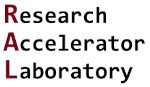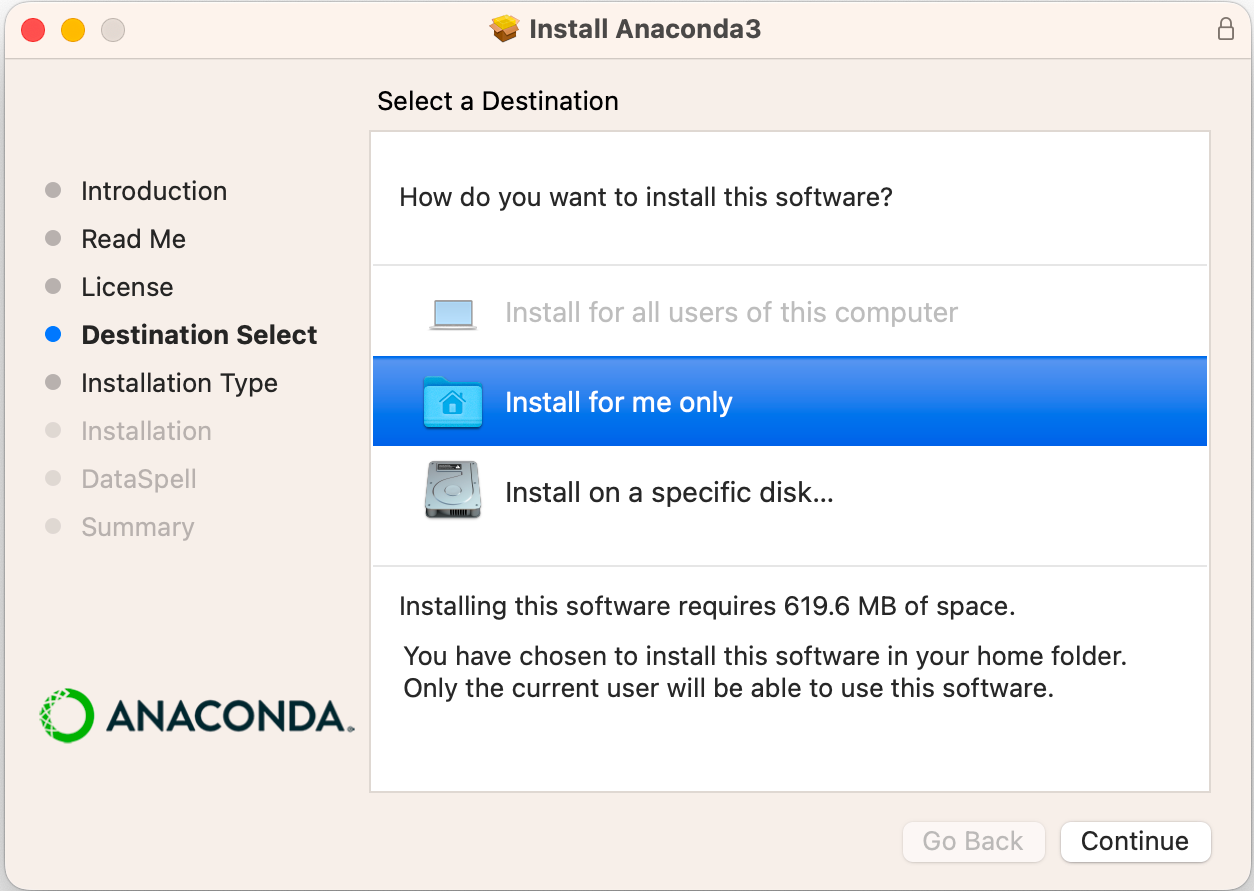Install Anaconda for Mac
Contents
Install Anaconda for Mac#
Anaconda is a bundled python distribution that is available for all operating systems. It comes installed with many common python libraries which makes it easy to get up and running. We will be using the latest version of Anaconda.
Installation#
Visit the Anaconda website: https://www.anaconda.com/products/distribution
Click the green “Download” button.
Your web browser will detect which operating system Anaconda will be installed on. If you need a different version for another computer, you can click on the small operating system image icons, which are shown below:
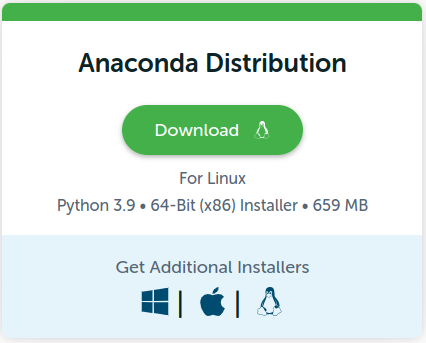
Open the downloaded installer.
The installer should be in your download folder and named something like “Anaconda3-2022.05-MacOSX.pkg”.
Once installer is open, click the “Continue” button:

On the “Important Information” screen, click the “Continue” button:
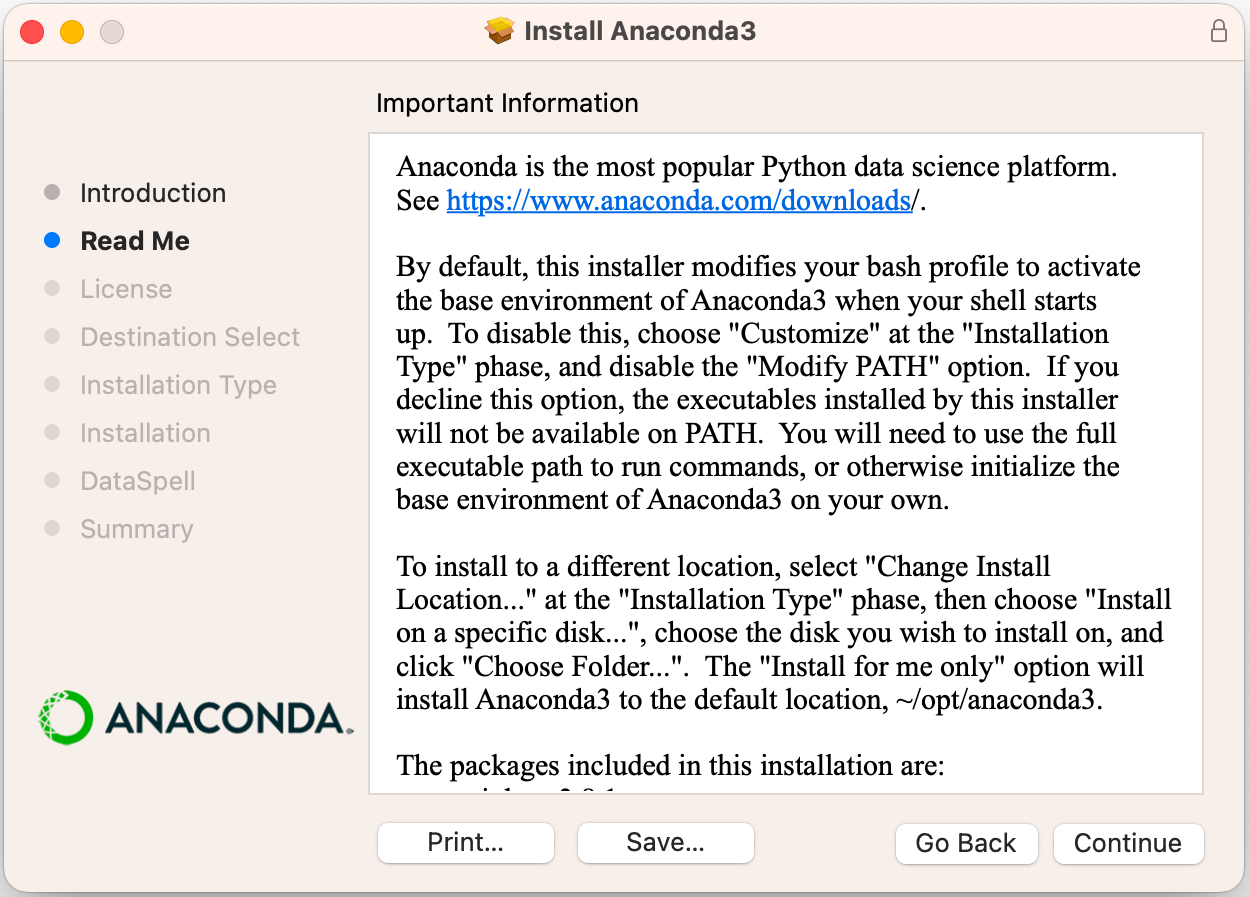
On the “Software License Agreement” screen, click the “Continue” button:
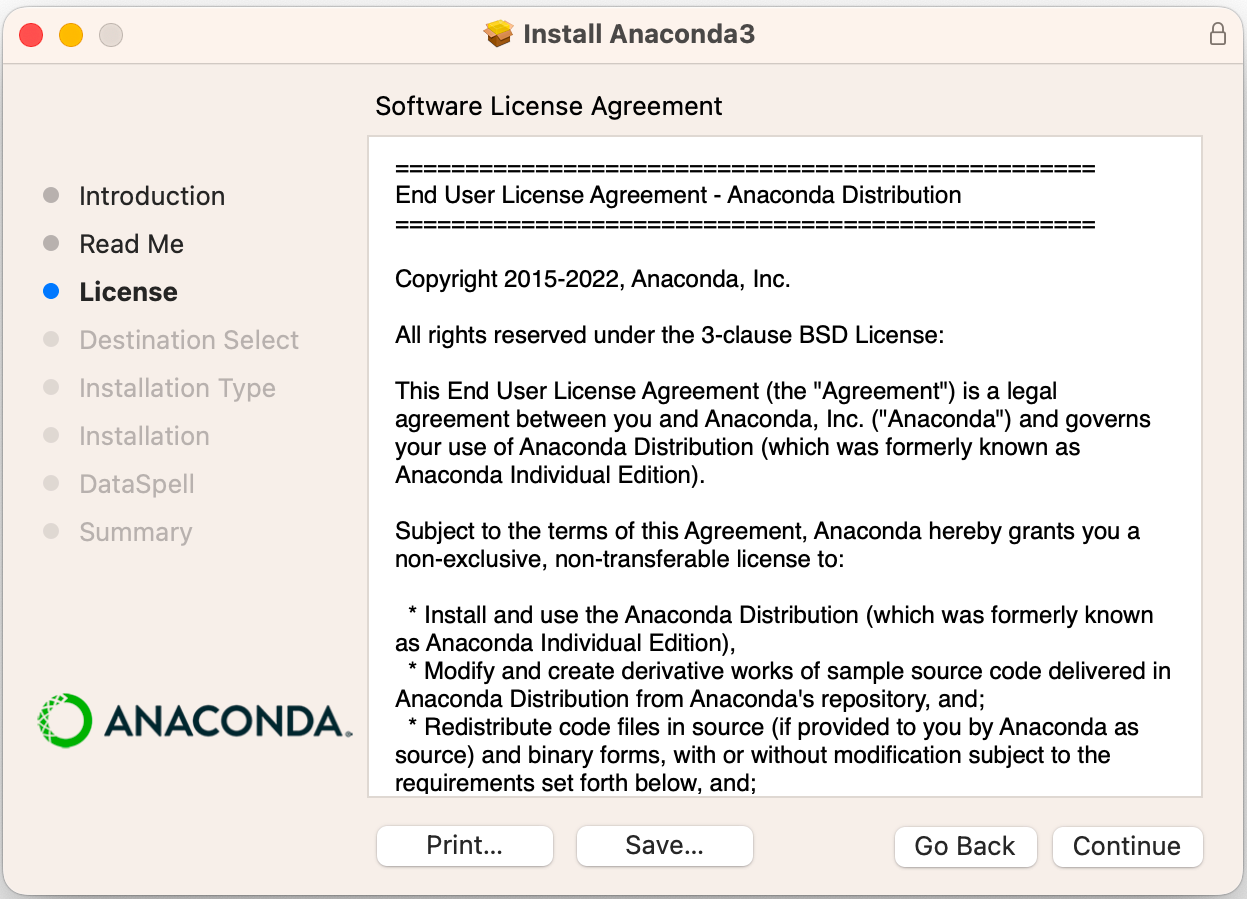
On the “Standard Install on Macintosh HD” screen, click the “Install” button:
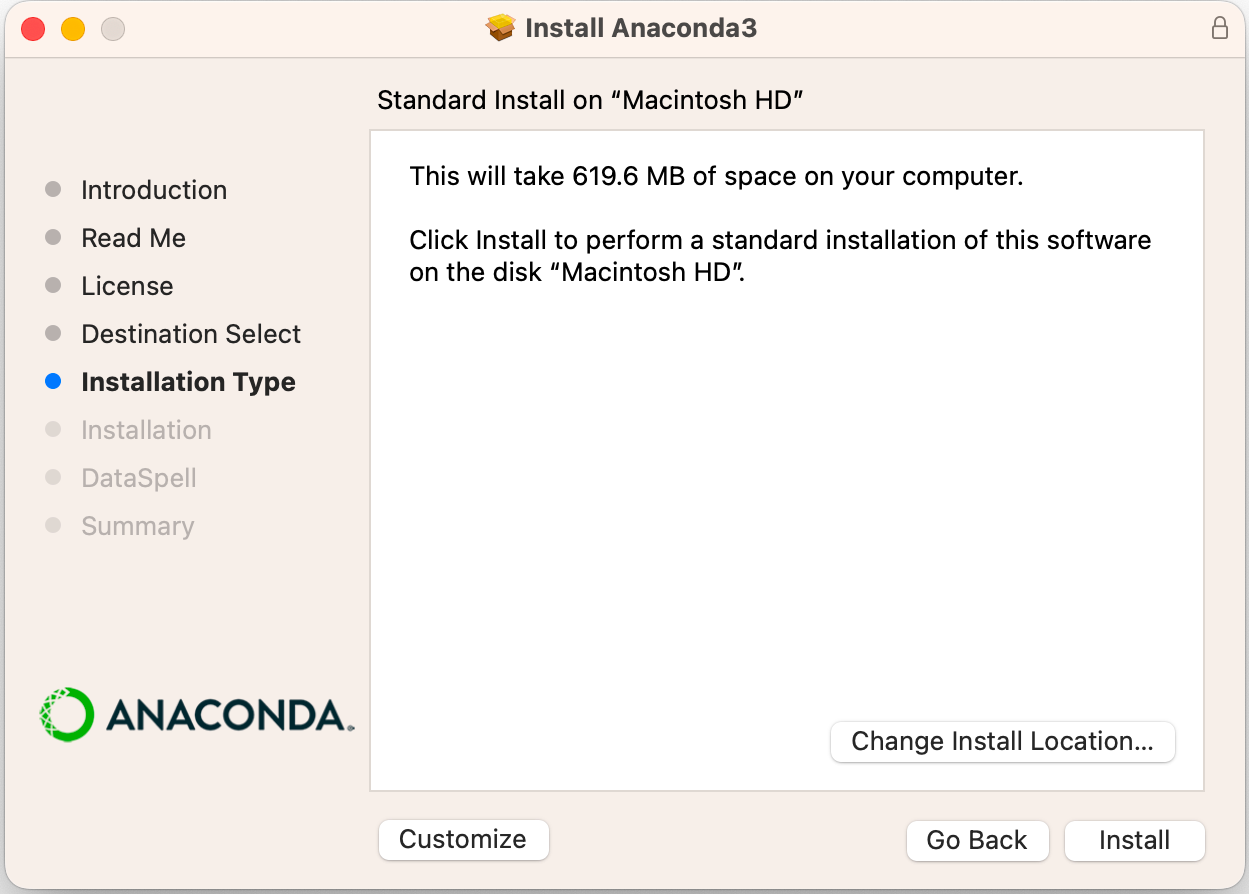
On the “Installing Anaconda3” screen, the installation will likely spend a very long time at the “Running package scripts” step. This is normal, even if installer reports it will only take a minute; do not exit the installer.
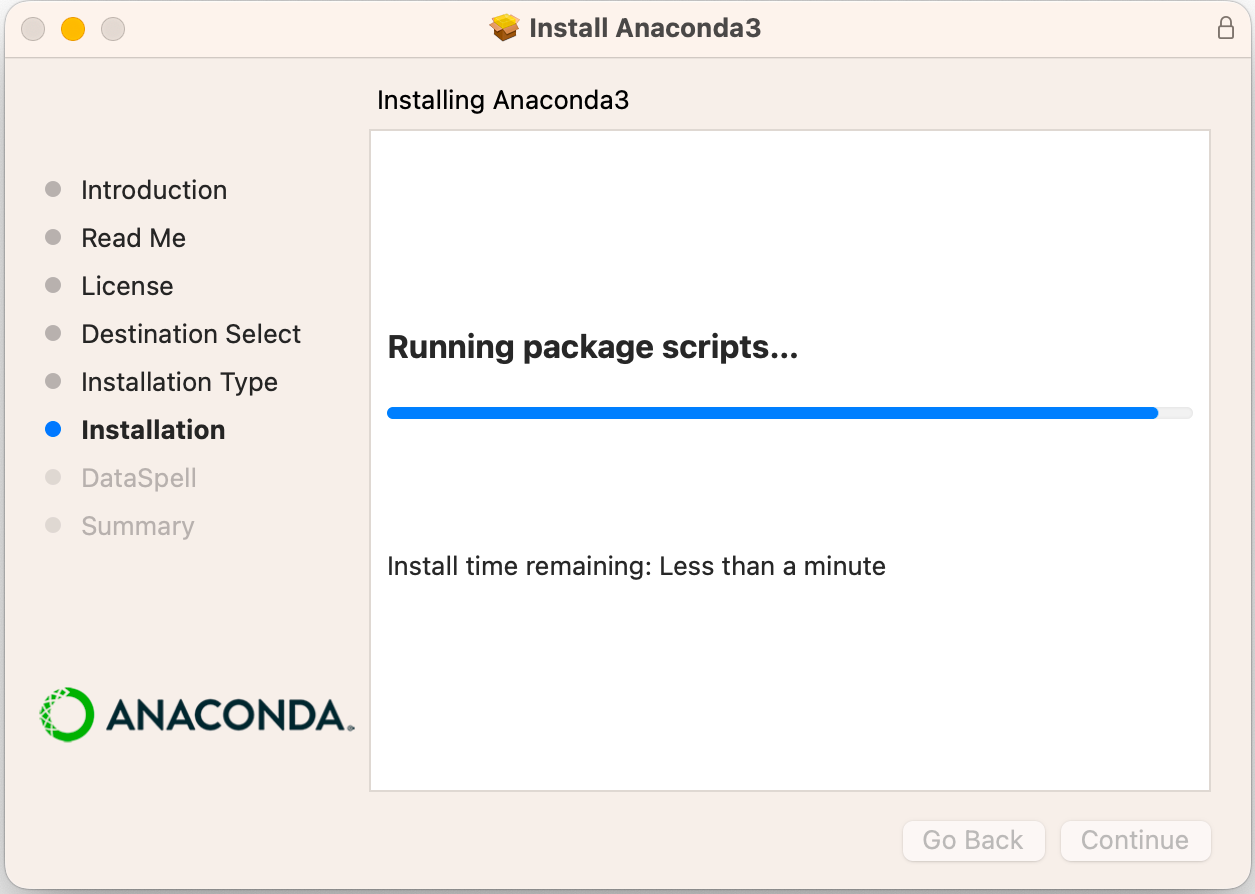
Finished!#
Now we can return to Getting Started with Python